Transfer Students (Y1Q2)
You should be on this page if your offer of admission letter indicates that you have been admitted to Year 1 Qualifying Year 2 (Y1Q2). Y1Q2 is for transfer students with 9 - 30 units of transferable Engineering coursework.
Important Registration Dates
- April 3, 2025: Once you accept your offer you may register in any open first year courses (see Creating Your Schedule below for registration directions), as well as courses on the Complementary & ITS Electives list.
- August 6, 2025 : You may register in courses on the Supplementary Qualifying Courses list.
Tuition Deposit
Students who are new to the University of Alberta must pay their tuition deposit before they are able to register in classes. The fastest way to pay your tuition deposit is by credit card through Launchpad. Using other payment methods may delay your registration access. More information is available on the Tuition Deposit Payment page.
Transfer Credit
Your post-secondary coursework will be evaluated for transfer credit. A summary of your transfer credit will be posted in Bear Tracks and can be found on the Academic Records tile under Transfer Credit Report.
Creating Your Schedule
You will take any outstanding First Year Courses as well as courses from the Supplementary Qualifying Courses list. It is your responsibility to ensure that you are selecting courses applicable to the program(s) you hope to enter while meeting the unit and GPA requirements for Y1Q2. Discipline course requirements can be found in the University of Alberta Calendar under Programs.
When registering in first year courses, make sure to check the reserve capacity for Y1Q2 students in Bear Tracks or My Schedule Builder. Most first year courses are offered in both Fall and Winter terms, with some exceptions.
Checking the Reserve Capacity in Bear Tracks or My Schedule Builder
If you are trying to register in a course with open seating, you may receive a “you do not meet reserve capacity” error message if the available seating for your program has been used by other students. When this error occurs, register in another available section of the course. Keep in mind that students will be updating their timetables until the start of each term, so keep an eye on the section you want, and you may get a chance to enroll in it later. If the section you want is full, you can add the course to your Watch List in Bear Tracks - Manage Classes tile.
To find the reserve capacity for ‘continuing Eng’ students, check the Reserve Capacity in the Class Remarks in My Schedule Builder or check the Reserve Capacity in Bear Tracks under the ‘Class Availability’ tab.
Finding Reserve Capacity in Bear Tracks. Desktop, click on the section. Reserve Capacity is located on the Class Availability tab.
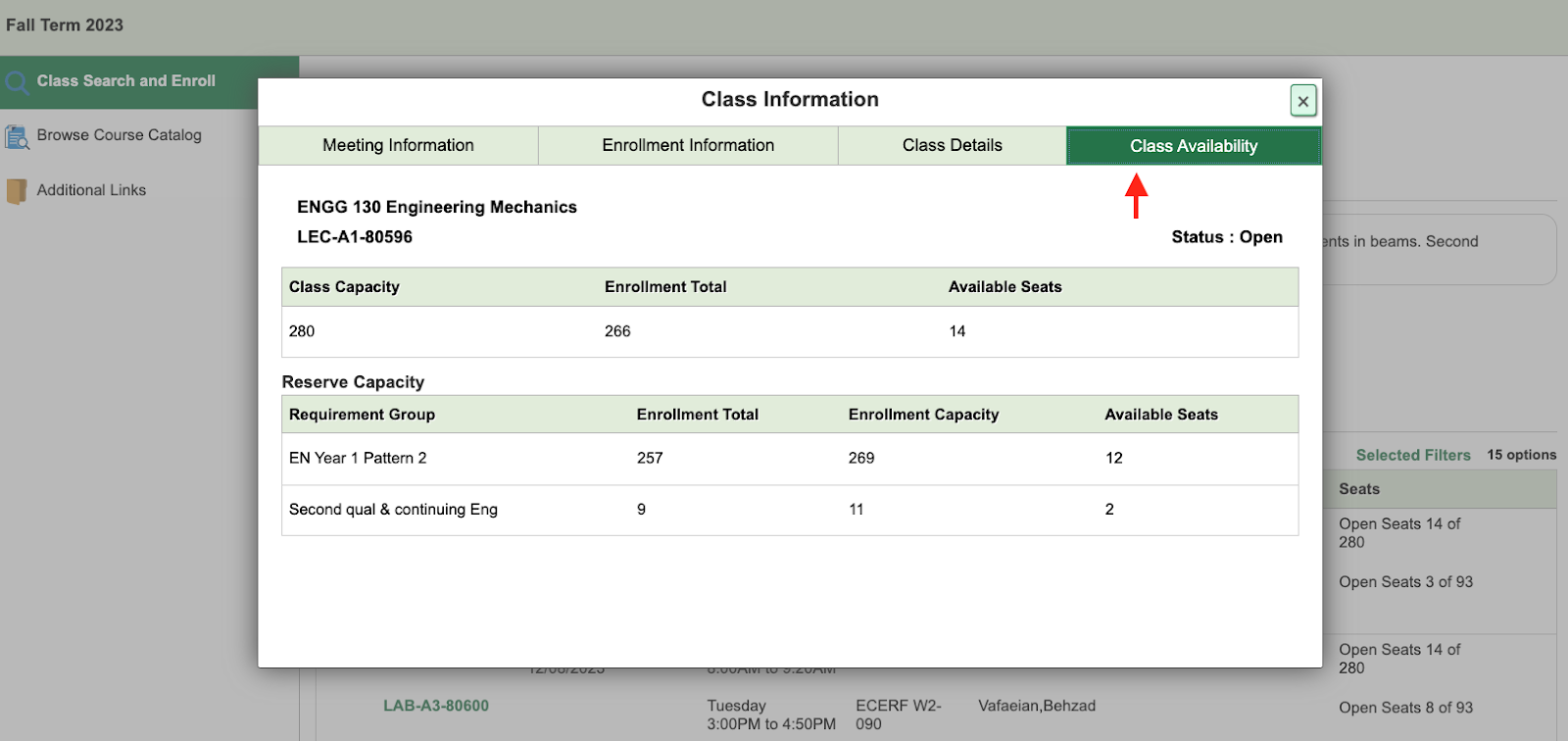
Finding Reserve Capacity in My Schedule Builder. Desktop, click on the section. Reserve Capacity is located in the course details.

Once you have decided which courses you would like to take, use My Schedule Builder to validate your Enrollment Course Cart.
On or after your enrolment date, log into Bear Tracks > Manage Classes > Shopping Cart and Watch List to enroll in your classes and finalize your registration.
If you are having trouble navigating Bear Tracks or My Schedule Builder, please refer to the Bear Tracks Help website and the Registrar's Office Course Registration page. You may register in any courses that do not have registration restrictions in place.
A full course load is considered to be 37.0 Engineering units, excluding ENGG 100 and ENGG 160. Please be sure to register in as full a course load as possible. If you attempt less than 37.0 units in Fall/Winter, you will be given a Program Admission Factor (PAF) deduction on your Fall/Winter GPA of 0.05 per unit that you are under 37.0 units. You also need to successfully complete (pass) at least 30.0 units by the end of Spring Term.
Find more information about how to successfully qualify for program placement and the PAF calculation on the Program Placements page.
Bear Tracks and My Schedule Builder
Registration using My Schedule Builder and Bear Tracks will be new to most students in their qualifying year. The Registrar’s Office provides many resources available on their Bear Tracks Help page and Course Registration page, including user guides and videos for schedule planning and registration.
Swap Function
One important feature in Bear Tracks to be aware of is the Swap function. It is strongly recommended that you swap classes using Bear Tracks - Manage Classes, not My Schedule Builder. After registering, if you want to change your registration to a different class, use the Swap function (in Bear Tracks) instead of dropping the first class before registering in the second class. The Swap function will not change your registration until it has confirmed that you will be able to register in the second class. This way you will not lose your seat in the original class if for some reason you are not registered in the second class.
Class Notes / Class Remarks
Class Notes / Class Remarks contain important information about classes, as well as restrictions and registration dates for different student groups. Read more about registration restrictions below. To view the Class Notes for a course in Bear Tracks, click on the green clipboard icon beside the class section. In My Schedule Builder, Class Notes will show as ‘Class Remarks’ and can be found in the course details when you search for a course. Note: not all class sections will have Class Notes / Class Remarks.
How to view Class Notes in Bear Tracks:
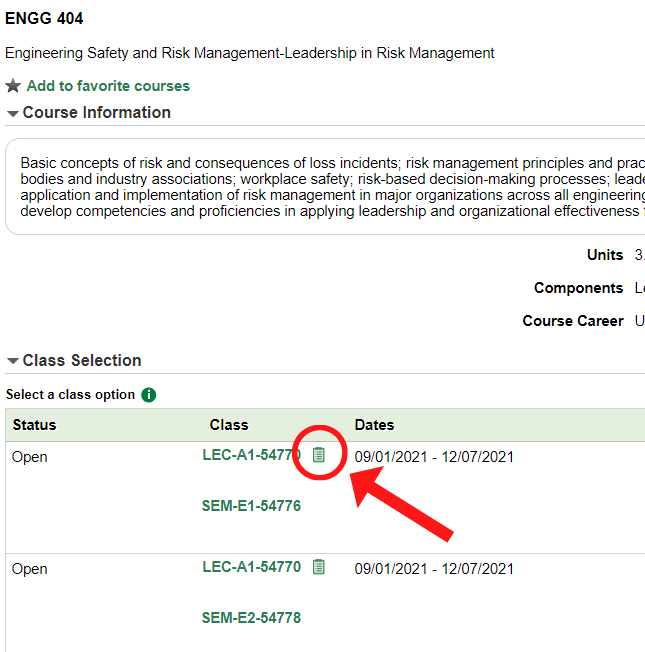
How to view Class Remarks in My Schedule Builder:

Registration Restrictions
Program restrictions are in place on some classes to enable specific groups of students to register within a specific time period. Qualifying year students will not be able to register in courses on the Supplementary Qualifying Courses list until early August; see the date in the timeline at the top of the page. Information about registration restrictions is included in the Class Notes in Bear Tracks or in the Class Remarks in My Schedule Builder. If you do not meet the program restrictions in place on a class you will receive a "Restrictions not met" error when attempting to register in that class.
You may also receive a "Restrictions not met" error if you do not have the pre- or corequisites that are required to take a course. Pre- and corequisites can be found in the course description either in Bear Tracks or in the University Calendar.
- Prerequisite courses must be completed in a term prior to the term in which you plan to take the course.
- Corequisite courses may be taken either in a prior term or in the same term as the course.
For both prerequisite and corequisite courses, Bear Tracks and My Schedule Builder will recognize if your course registrations are in the appropriate sequence.
Full Classes
If the class you want to register in from the Supplementary Qualifying Courses list is full, you will need to select another class. You can also add yourself to the Watch List in Bear Tracks. All students on the Watch List of a full class will be notified if a seat becomes available. More information about the Watch List function and notifications is available on the Registrar’s Office Course Registration page.
Last Updated: March 27, 2025