Registration
The pages in this section will be updated regularly: please check back for more information. Updated March 17, 2024.
To determine which courses you should register in, follow the program plan in the University of Alberta Calendar for the year you entered your discipline. The Academic Requirements Report in Bear Tracks and our Program Planners can be used to track your progress in your program.
Build Your Schedule
Use the My Schedule Builder tile located in Bear Tracks to create timetables for both Fall and Winter terms. This will make it easier for you to build a schedule without timetable conflicts, and will be faster when you register in courses on your enrollment appointment date. The Registrar's Office offers several short guides and videos to help you navigate schedule construction.
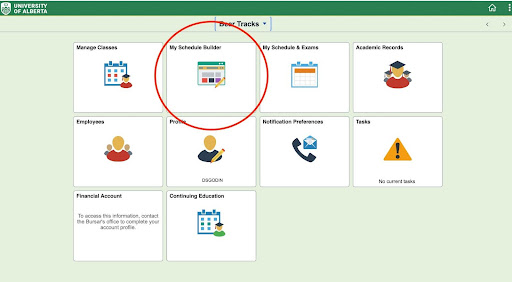
Check Your Enrolment Appointment Time
To find out when you can enroll, go to the “Manage Classes” tile in Bear Tracks and select “My Enrolment Dates”. This will bring up your enrollment dates. Enrolment dates are also available by clicking the “My Schedule Builder” tile. Your “Enrollment Appointment Date” will display under each term.
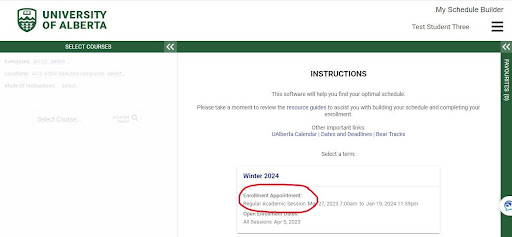
Viewing Class Remarks / Class Notes
Class Remarks in My Schedule Builder contain important information about the class as well as restrictions and registration dates for different student groups. To view the Class Remarks for a course, click on the arrow icon beside the trash can icon of the class you wish to review. You can also view the Class Notes in the Manage Classes tile in Bear Tracks by clicking the clipboard icon of the class you are reviewing. Note: not all class sections will have course notes.
How to view Class Remarks in My Schedule Builder:
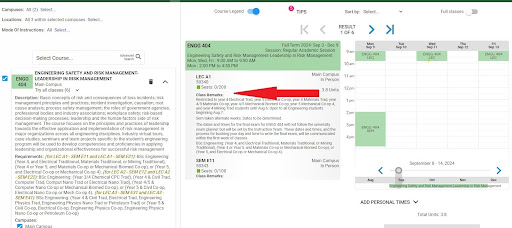
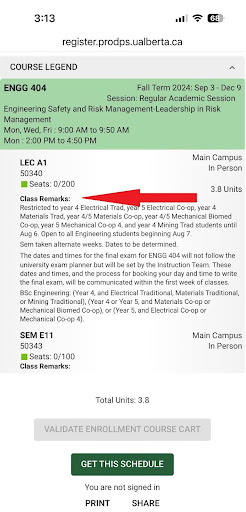
How to view Class Notes in Manage Classes tile in Bear Tracks:
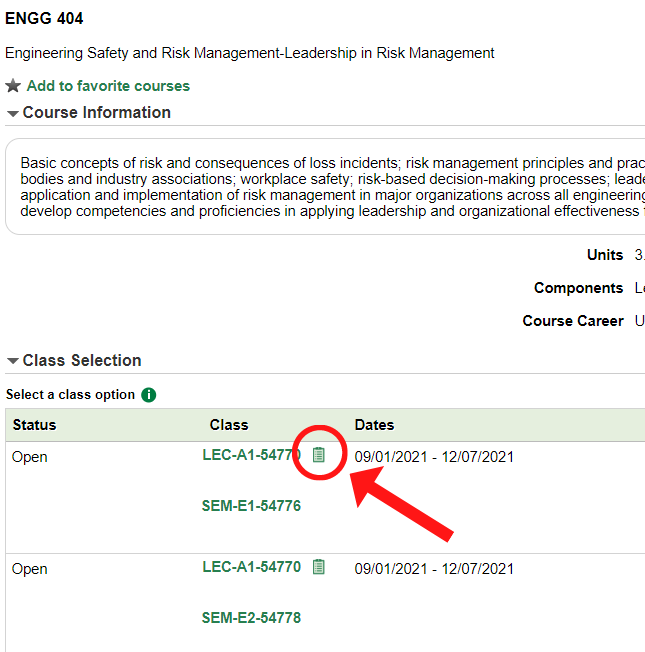
Checking the Reserve Capacity
If you are registering on sequence (i.e. following the Calendar for your year) with the proper course requisites you may receive a “you do not meet reserve capacity” error message because all of the seating for your program has been used by other students. When this error occurs, register in another available section of the course. Keep in mind that students will be updating their timetables until Fall term, so keep the section you want on your Watch List and you may get a chance to enroll in it later.
To find the reserve capacity for your program and plan in My Schedule Builder, navigate to the Class Remarks shown in the section above. You can also view the reserve capacity in Bear Tracks under the Manage Classes tile. See example below.
Reserve Capacity in the Manage Classes tile in Bear Tracks is located on the Class Availability tab.

Validate Your Courses
Use the Validate Enrollment Cart function in My Schedule Builder to ensure your registration will go smoothly. Validating your schedule checks for course restrictions and ensures you meet the requirements for each of the classes you selected. This step will help speed up the registration process and result in a more seamless experience on your enrolment day. It is important to note that validating your schedule does not mean that you have enrolled.
To validate your schedule, after you have added classes to your enrollment cart, return to ‘Schedule Results’ and select ‘Validate Enrollment Course Cart.’ If successful, you will see the message ‘OK to Add’ in the results column. If restrictions are not met, you will see a message in the results column with details. Revise your schedule and continue validating new classes until you have drafted a schedule without registration errors.
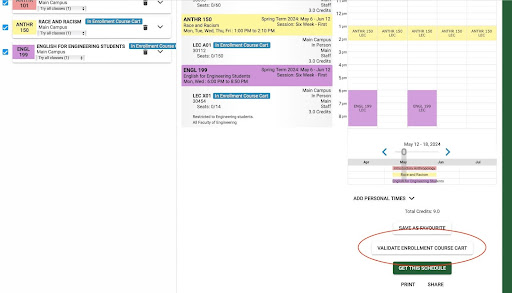
Pay All Fines
All financial holds must be cleared before you will be able to register in classes. If you have questions or need assistance with clearing your hold, please contact the Student Service Centre. It can take 3-5 days for your hold to clear. Engineering Student Services cannot override your hold to enroll you in classes.
Registration Troubleshooting
As classes may fill up quickly, we strongly recommend that students register in classes as soon as their enrollment appointment date is open for the term.
In the event that a class you wish to enroll in is full, be sure to put the class on your Watch List in My Schedule Builder. Seat availability in classes may change over the months leading up to classes starting: teaching departments may open additional seats or sections to meet demand and they normally use the Watch List to monitor student demand.
Students who have added classes to their Watch List will be notified when seat(s) become available. For information on how to set up Watch List Notification Preferences and how to enroll when a spot becomes available, visit the Registrar's Office Registration Help page.
IMPORTANT: If the class you are trying to register in is a core class for your program and you are registering in the correct term according to your program planner, please email enggadvising@ualberta.ca for assistance. Be sure to include your student ID number in your email.
Engineering 13-week courses for Spring and Summer terms are split into an A portion in Spring and a B portion in Summer to fit into the University of Alberta scheduling structure. Students taking courses in the Spring/Summer terms must enroll in both the A portion in Spring and the B portion in Summer to successfully complete their registration.
If you enroll in only one of the sections, either A or B, Bear Tracks will cancel your registration overnight because your enrolment is incomplete. You must enroll in both the A and B sections of the class on the same day to avoid getting dropped from the class overnight.
Example: A student wishes to take MEC E 250 in the Spring/Summer Terms. To successfully register in this course, they must enroll in both MEC E 250A in the Spring term and MEC E 250B in the Summer term.
If there are no restrictions and you meet any required pre/corequisites you should be able to register in the course. Your year is determined by the course work completed towards your current program, not years of study.
How to check your registration eligibility for the course:
- Review your Program Planner or Academic Requirements Report to verify that you are in the correct year to register for the course.
- Check your transcripts to confirm you have completed any course prerequisites, if there are any.
- Review your course schedule to ensure that you are registered in required corequisites for the course, if there are any.
- Read the Class Notes or Class Remarks to verify that there are no restrictions preventing you from registering in the course.
- priority registration for specific groups of students; and/or
- that course prerequisites and/or corequisites have been met.
Please consult the Class Notes in Bear Tracks or the Class Remarks in My Schedule Builder for information on registration specific to your classes.
The Mechanical Engineering department reserves seats in each section for students in the program plans who are scheduled to take it that term. You will receive this error when all the seats reserved for your plan are taken. Please see information on ‘Checking the Reserve Capacity’ on our Mechanical Engineering Registration page. Try registering in another available section of the course as seats for your program may still be available in other sections.