Support
All research ethics applications at the University of Alberta are prepared and submitted electronically using the Alberta Research Information Services (ARISE) system. Support for the system and your ethics application is available below.
Getting started in the online system
Follow these steps to gain access to ARISE and start your application.

Help with the online system
See videos and help documents for using ARISE. System training is also available.
Forms cabinet
Templates, forms and guidance documents for your use.
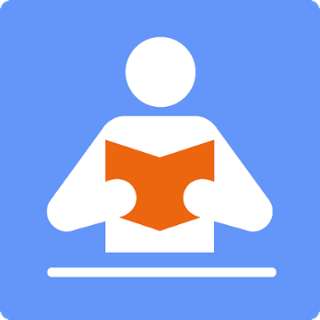
Training for human or animal research
Learn the ethical principles of research with animals or human participants.
Do I need research ethics approval?
Also see submission requirements for the Board you are applying to.
FAQ - ARISE (Online ethics system)
On the study’s homepage, you will see options to create an amendment, renewal, or closing report (left-hand side in the grey area).
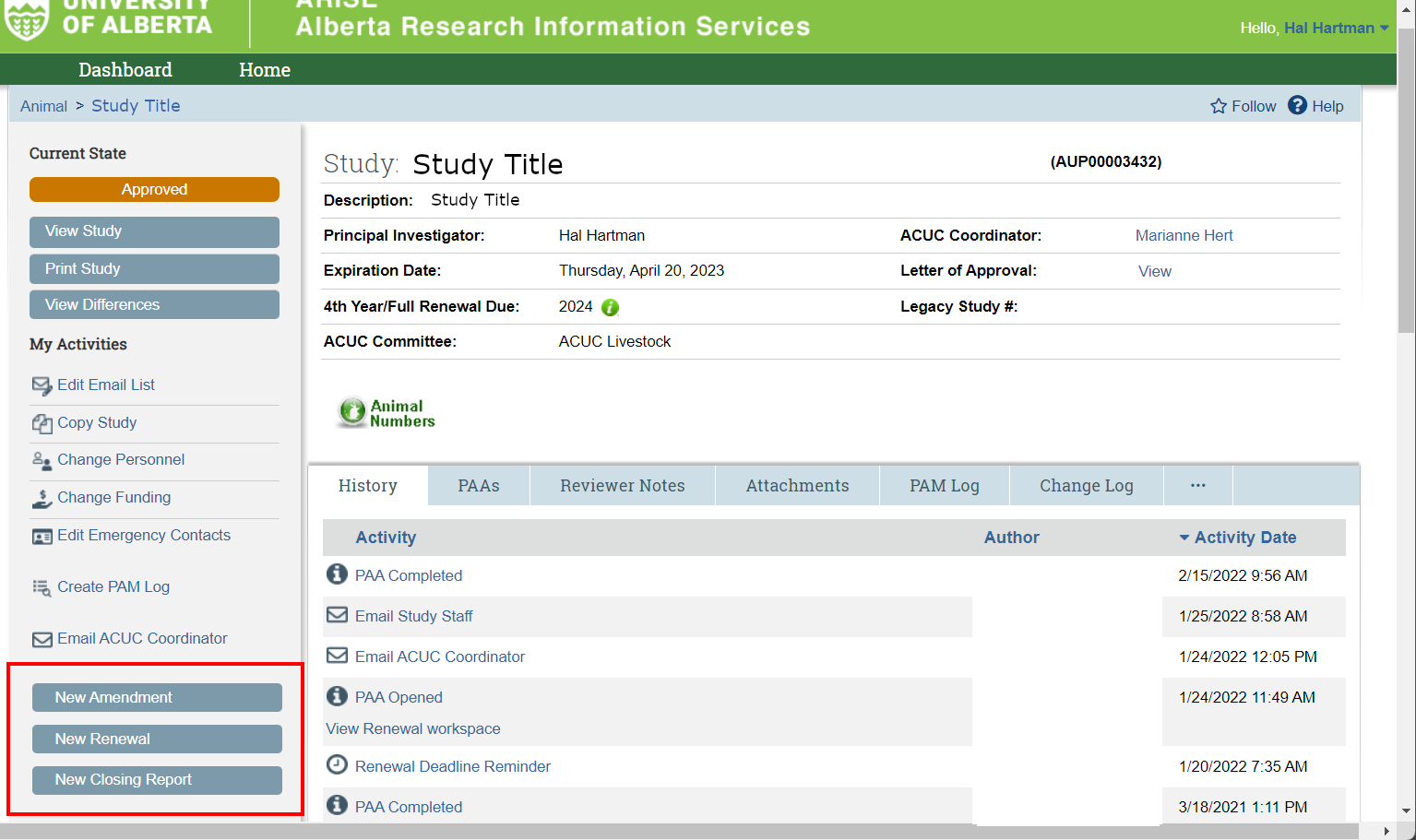
For each type of submission you will need to answer questions related to that submission (i.e. an amendment or renewal form) and then submit the amendment/renewal to the REB/ACUC for review. For amendments, you will also need to edit your approved study (link on the last page of amendment form) to make any applicable changes so that the amendment changes are reflected in the application.
NOTE: for human participant research, you can only have one Post Approval Activity open at a time. Therefore if you have an amendment open, you will NOT see the button to create a renewal. For animal research, you can submit an amendment and a renewal at the same time, but not during a Full Renewal (4th year renewals). See the help videos.
There are a few reasons this could be happening:
- You may have created the renewal without submitting it (ie. it is still in Pre-submission). Find this renewal in your Dashboard Inbox, and click SUBMIT FOR REVIEW.
- Renewal reminders continue to go out until the renewal has been processed.
You may be looking at the study’s original approval letter, rather than the renewal approval letter.
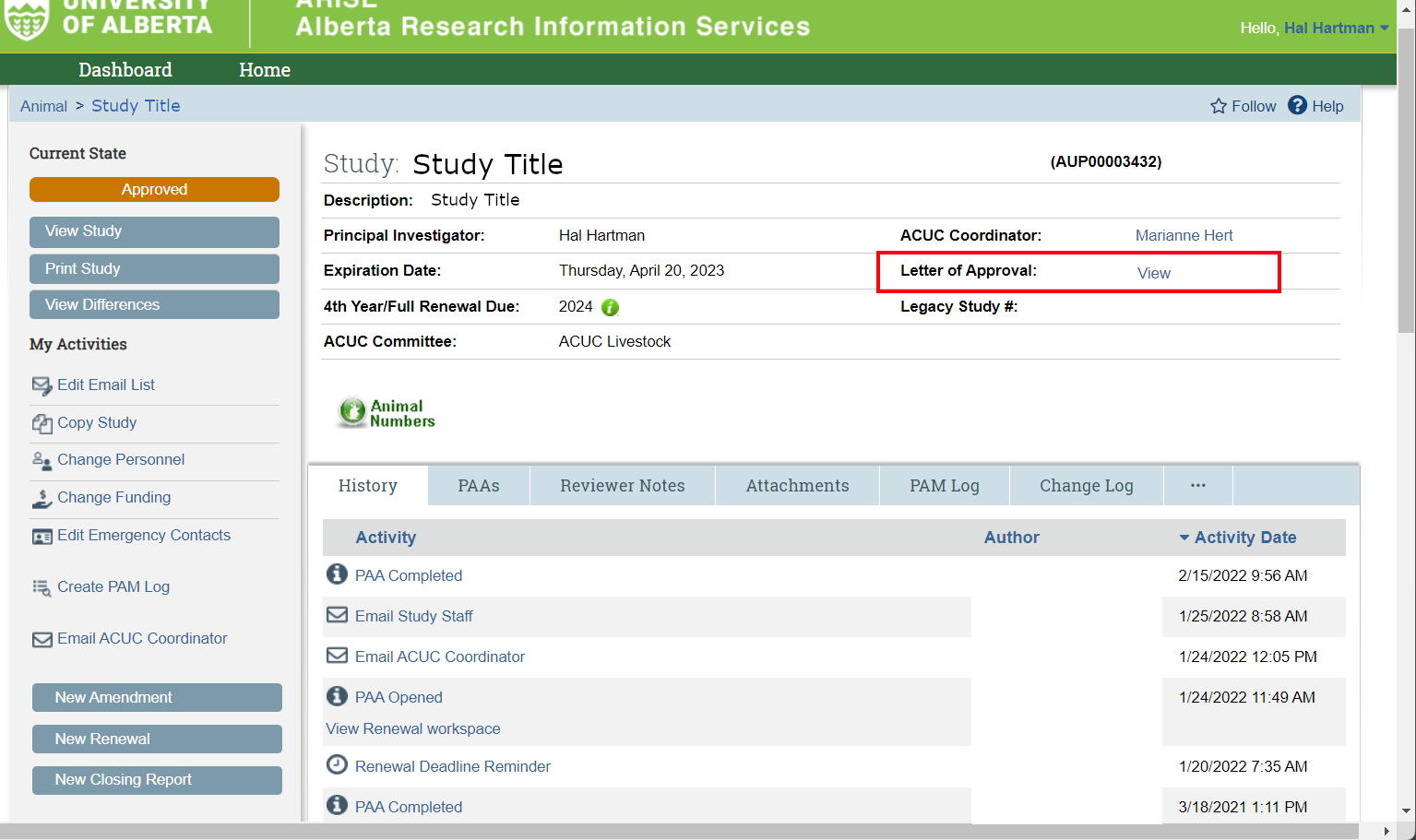
Approval letters for any post-approval activities (ie. amendments or renewals) will be found within the workspace specific to that amendment or renewal. You can find these workspaces in the study history (in image above - "View Renewal workspace" or by clicking on the renewal, amendment or PAA tab within the study (in image above - the "PAAs" tab is shown; could also be separate renewal or amendment tabs).
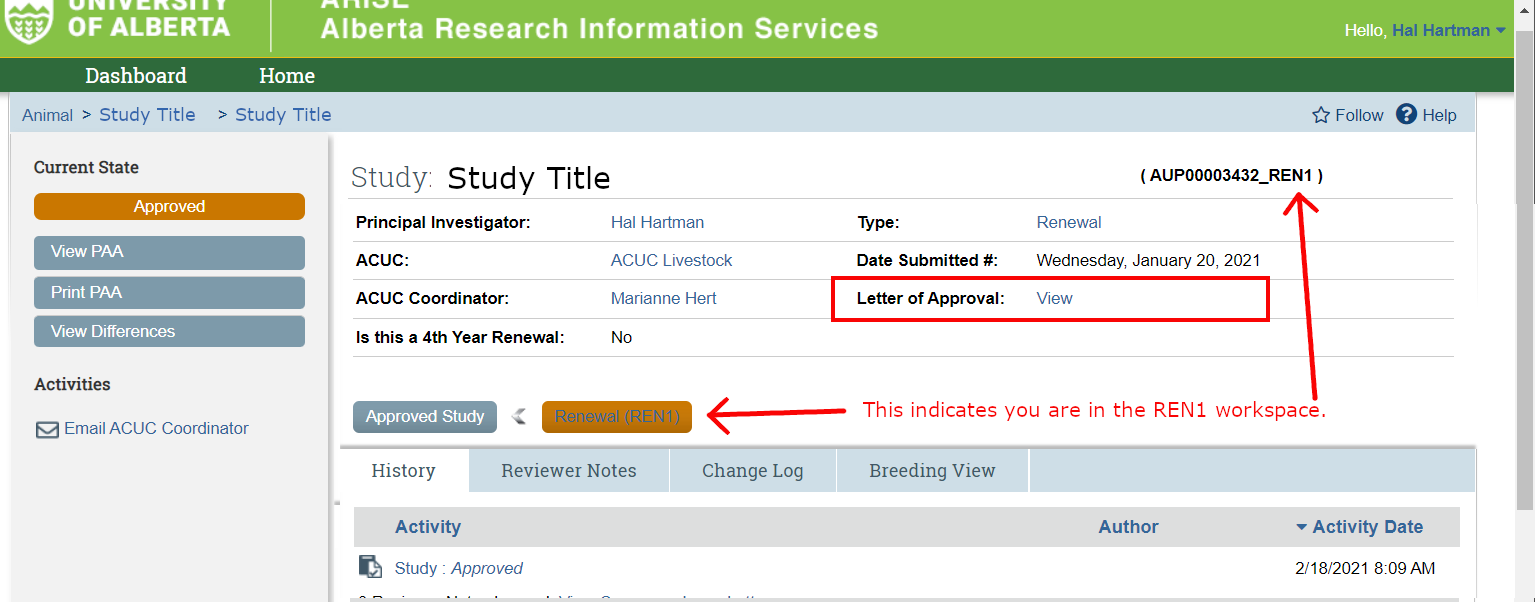
Once you locate the renewal or amendment submission you are looking for, click to open it and you will see “Letter of Approval” (in the same space where you see the PI, REB/ACUC, expiry date, etc) - click on “View”. See the help video.
Make sure you’re only using your CCID to login, and not your full ualberta.ca email address. Also, CCIDs are case-sensitive. Ensure you are typing it in correctly. You can test your CCID here: https://myccid.ualberta.ca/check
If you were given a Guest CCID to access ARISE (ie. you are not an employee or Faculty member of the U of A), it may have expired. Contact the Department/office that provided your Guest CCID. If it expired, they can reinstate it. After this, it can take 24-48 hours for Peoplesoft to sync with ARISE – and you will be able to log in again.
If your name does not show up in a drop down menu within the application you may not have the right “role” selected in your ARISE profile (ie. study coordinator or investigator). To fix this, log into ARISE and click the “Request Additional Roles” button to select the role you require (help video):
1) Once you are in ARISE, click the Dashboard button (below UA logo).
2) Click 'Request Additional Role' which is a button located on the left-hand side of the screen in the grey shaded area.
3) Scroll down and check the ROLE that you are requesting – click Continue. Please note that not all applicants will qualify to hold all roles (i.e. only Academic Staff, students at the University of Alberta, or approved external applicant researchers will be able to have a Human Research - Principal Investigator role).
4) Ensure your Registration Profile is complete by completing the four questions on the second page – click Finish. To search for your primary department - either scroll through the listing of University Department codes (i.e. Medicine is MH, Rehabilitation Medicine is RM) OR make sure the 'filter by' is set to 'Organization' to search and use the "%" before your Department name (i.e. write %Medicine or %Arts).
5) Once you are finished click Submit Request and then OK to have the request processed.
6) If you have selected a Role that you are eligible to hold in the system, you will receive a message that the role has been granted. If you are not eligible, the message will show that the request has been rejected.
NOTE: Animal researchers must complete Part 1 Animal Training before obtaining access to ARISE to request the role of "ACUC Applicant".
You may have created the request without submitting it (ie. it’s in Pre-submission). To see if you have an unsubmitted role request, click on the “General” tab on your personal home page. If you have a request with a state of “Pre-submission” you must open that request and submit it. See the help video.
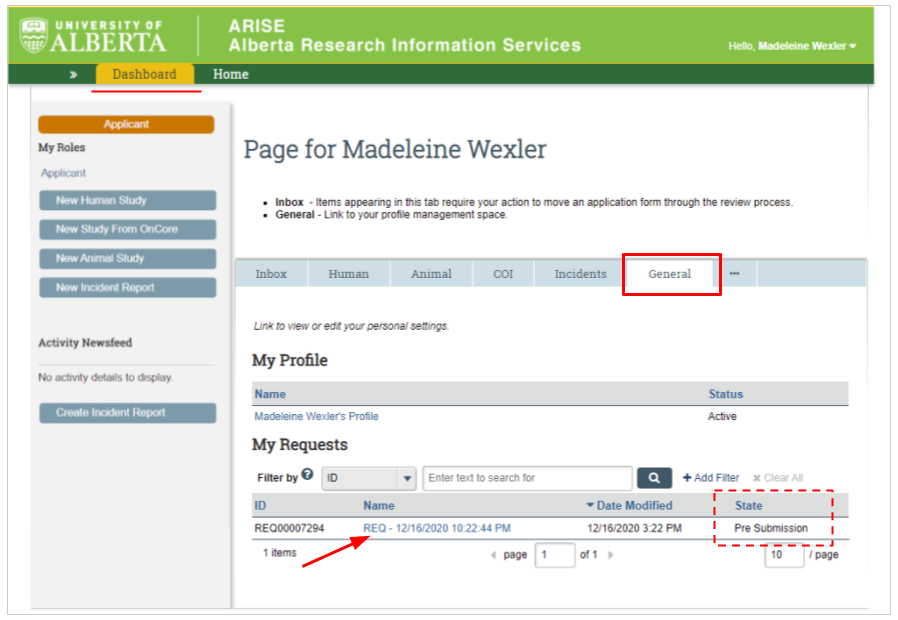
You likely already have started a request for an additional role that was not submitted. To see if you have an unsubmitted role request, click on the “General” tab on your personal home page. If you have a request with a state of “Pre-submission” you must open that request and submit it. See the help video.
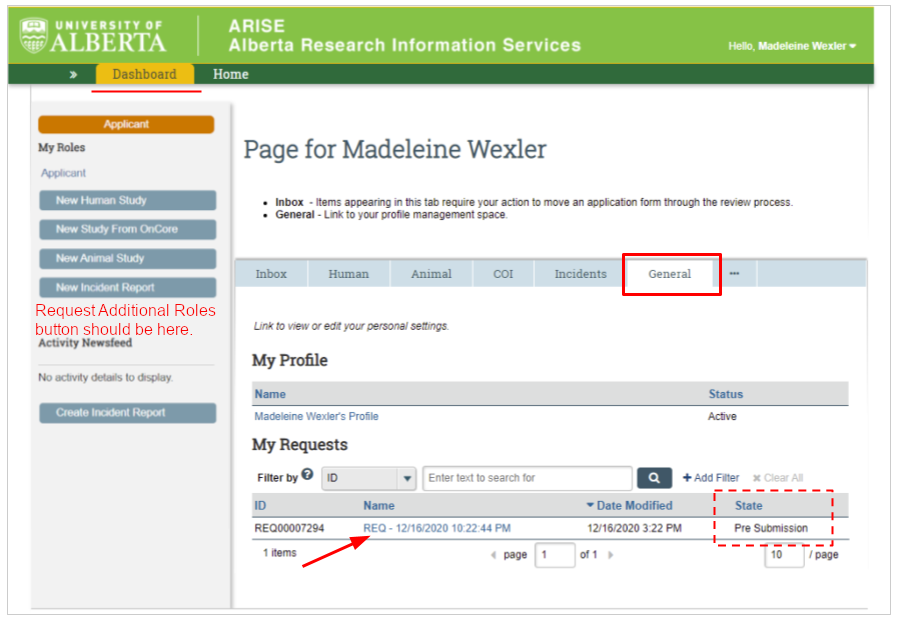
The ARISE system and PeopleSoft system have been integrated to allow linkage of ethics applications to financial accounts. If you are trying to add a source of funding to your ethics application and the Proposal/Project ID number (RES00XXXXX) does not show up in the drop down list check the following:
- Proposal/Project ID number (RES00XXXXX) will only show up in ARISE, if you have indicated "yes" that Human and/or Animal are required in the certification section through the Researcher Home Page
- Proposal/Project ID number (RES00XXXXX) will only show up in ARISE 24-48 hours after being requested through the Researcher Home Page, the two systems need time to "sync"
- If at least one of the people listed on the grant is NOT listed on the ethics application as either a PI or Co-PI, the Proposal/Project ID number will NOT show on the drop down list in the ethics application:
FOR HUMAN ETHICS APPLICATIONS: Either PI in 1.1 (5.0) or Co-PI in 1.1 (9.0) in ARISE must be listed as the PI OR Co-PI named in the Proposal/Project (RES00XXXXX) on the Researcher Home Page.
FOR ANIMAL ETHICS APPLICATIONS: Either PI or EDIT staff in 1.1 (6.1) in ARISE must be listed as the PI OR Co-PI named in the Proposal/Project (RES00XXXXX) on the Researcher Home Page.
If you have checked these 3 things and New Proposal/Project ID number (RES00XXXXX) still does not show on the drop down list, please contact rsoinfo@ualberta.ca.
If your approval letter lists an incorrect funding source, you will need to do 2 things. First, complete the “Change Funding” process to update your application with the correct source of funding. Next, contact your REB/ACUC administrator and they will have to update the most recent approval letter to reflect this new source of funding.
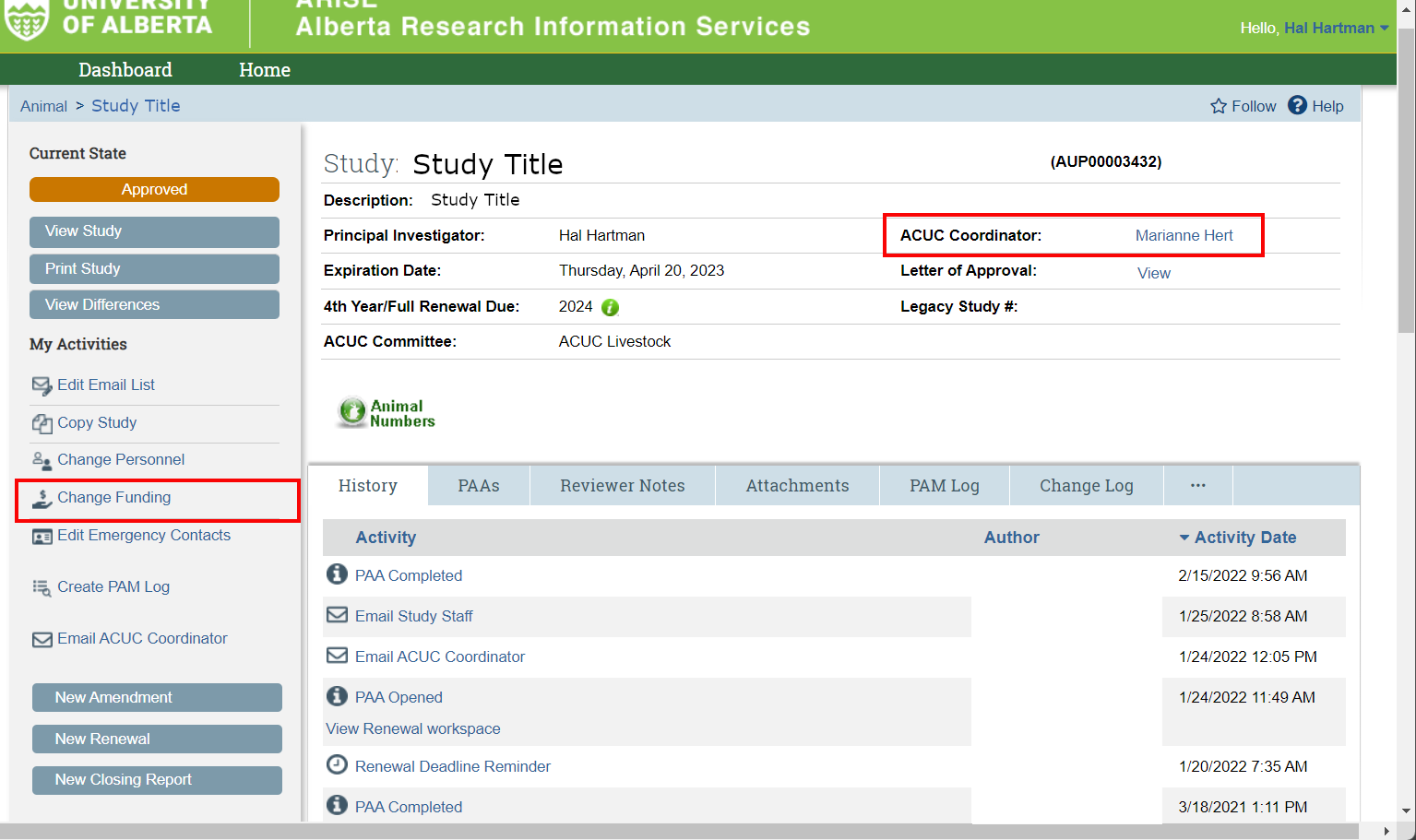
In ARISE, what you can see is unique to the role you are in. Make sure that your Supervisor is looking for the study in their “Supervisor” role and not their “Applicant” role. To change “roles” look on the top left-hand side of your Dashboard page and click on Supervisor. See help document for Supervisors.
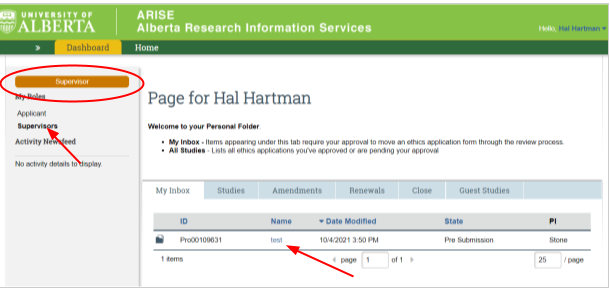
ARISE System Notice
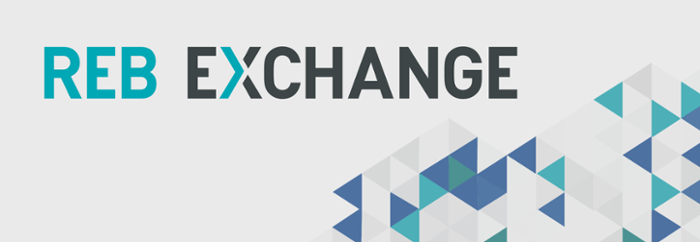
REBX for multi-site human research is available now.
Please report any issues to reoffice@ualberta.ca.
Release of Funds
Not ready to submit an ethics application? The release of funds process enables researchers to access the funds budgeted for up to one year of the project, pending approval of a fully developed ethics application.
REO News
REO has developed a newsletter to better inform the research community of emerging issues, updates to policy and ethics application process.
