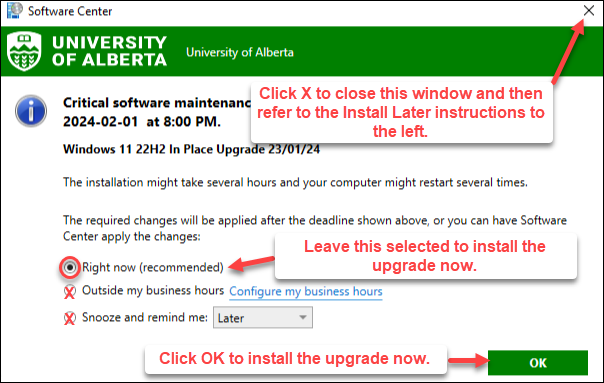Windows 11 Upgrade
Updated January 30
Faculty and staff eligible for an upgrade to the most current version of Windows 11 will also be able to self-install the upgrade at a time/day of their availability. Here’s how:
As of Feb. 1, eligible computers that connect to the university network will see a pop-up window notifying them that the upgrade is available. As per the image at right, with the “Right now (recommended)” button selected, simply click OK and the upgrade will begin installing immediately. Note: it will take up to one hour to complete, including restarts.
To install the upgrade at a later time, click the X in the top right corner to close the window, then refer to the install later instructions.
To ensure that university technology is kept up-to-date and secure, Information Services and Technology (IST) will be upgrading eligible university computers to the newest version of Windows 11 starting on Feb. 1, 2024.
Not every faculty or staff member has an eligible computer so not everyone will receive the upgrade right away. However, IST does have a phased upgrade plan that will see all eligible university computers upgraded to Windows 11.
Why are we upgrading to Windows 11?
Microsoft has set an end-of-life date for Windows 10 updates or security patches of October 14, 2025. We’re upgrading eligible Windows 10 computers to Windows 11 to ensure ongoing security and support, as well as to take advantage of enhanced productivity and new admin features. Users that already have Windows 11 will be upgraded to the most recent version for the same reasons.
What do you need to do?
The upgrade installation will attempt to be completed every Thursday at 8 p.m. from Feb. 1, 2024 onward. For your computer to successfully receive the upgrade installation, your computer must be physically connected to the U of A network (i.e., on campus, and connected to the internet via an ethernet cable and not via wi-fi) and left on at the end of the workday. Please ensure all files are saved/closed.
Important notes:
- Your computer must be on and connected at the time of the installation.
- Please lock your computer but do not put it to sleep or shut it down.
- If you happen to be logged in at 8 p.m., your computer will automatically upgrade, which includes restarting. Please ensure all files are saved/closed.
- This upgrade will not change your files, documents or software.
For those upgrading from Windows 10, there is no need to worry if your computer is not updated immediately. Windows 10 support is available until October 2025. However, the sooner we’re all on the next generation of operating system, the better!
Resources and support
Windows 11 does have some style differences from Windows 10. For more information on what’s different, what’s new and just how to navigate your new operating system, please check out these resources:
- Introducing Windows 11
- Meet Windows 11: The Basics
- Windows 11: Tips and Tricks
- TechRepublic: Windows 11 Cheat Sheet