Hey Google, Hangouts Meet Now Allows for 100 Participants!
Meeting with students, peers, or researchers around the globe is critical in our digital age. For those times when you need to meet with a larger group, Hangouts Meet now allows UAlberta G Suite accounts to host up to 100 participants. External participants don't even need a Google account to join the video, just a single link to the meeting. Perfect for working remotely, hosting a class or a brainstorming session!
Information Services and Technology (IST) takes a look at this popular tool to share tips to help you get the most out of Hangouts Meet. We’re only just scratching the surface. If you’d like to take your Google knowledge to the next level, see which Google courses are right for you through the Technology Training Centre.
Start connecting with a video meeting
To start a meeting from your mobile device:
- Open the Hangouts Meet app on your phone
- Tap Add (the plus sign in a circle).
- Select Share and select an app to send the meeting details to your guests.
To start a meeting from your browser:
- Go to https://meet.google.com in your browser.
- Select Start a new meeting > Start meeting.
- Click Copy joining info.
- Paste the meeting details into an email or other app and send it to someone.
IMPORTANT: Dial-in numbers use US area codes, and long distance charges may apply. If you do not have a US long distance plan, request the organizer add you to the video meeting by phone or have Meet call your phone. If you have a poor internet connection or are experiencing quality issues, you can adjust the video and audio settings to improve the experience.
Not in the office? Join video meetings on the go
Join video meetings using any device, anywhere, with the Hangouts Meet app. Participants can join meetings effortlessly with a quick click from a calendar event, an email, or an ad-hoc share.
Add guests anytime to the in-progress video meeting
You can invite more guests and remove existing guests during a video meeting. To invite people outside of your organization who haven’t already been added to a Calendar event, someone from your organization must first give them access to the meeting.
Share your screen or present remotely over a video meeting
Hangouts Meet is key to collaboration. With Hangouts Meet, you can screen share or present slides with meeting participants.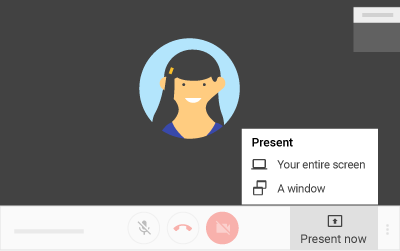
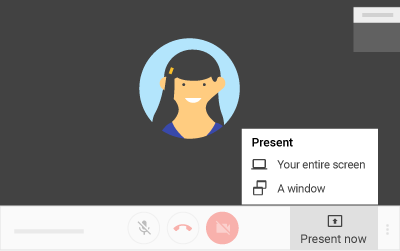
Schedule a video meeting in Calendar
It’s easy to schedule a Meet video meeting in Google Calendar — just create an event and add your guests to it. A video meeting can be added to a Calendar event by clicking on Add conferencing. After you save the event, a meeting link and dial-in number are added to the event.
Learn more.
Hangouts Meet Guide
For more information on how to get the most out of Hangouts Meet's features refer to our guide document.