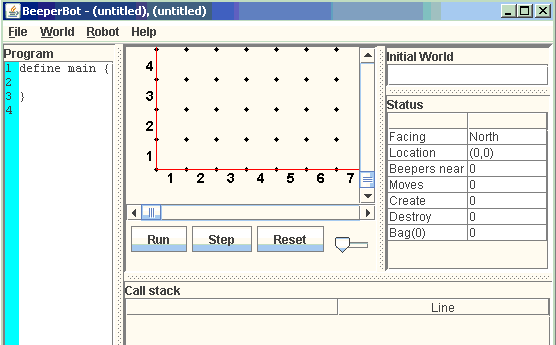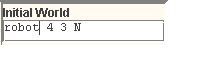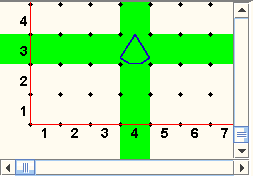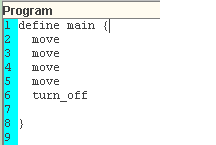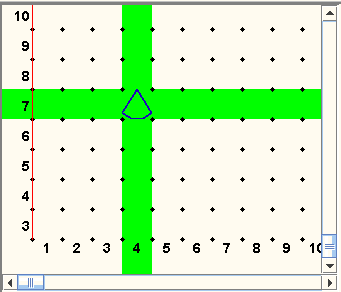Beeperbot Tutorial
(These are the steps for running the BeeperBot software in the Cmput 101 lab environment)
-
Once the application is started, you should now see a screen that looks similar to this:
-
In the Initial World Pane, enter:
robot 4 3 N
-
Click World-Save World As. A Save window will pop up.
-
In the Save window, navigate to your home directory by clicking the house icon (in the upper right; when you hover over it, it'll say "Home"). This is where your files will be stored. In the drop down list beside 'Save In:', you should see a folder with your login id. Save this file as step1_wld.txt. This is the world created by the statement, robot 4 3 N.
-
In the World Pane, click the 'Reset' button. You should now see the robot positioned at the coordinates (4,3) facing north. It should look like this:
-
In the Program Pane, position your cursor on line 2 and enter the program statements:
move
move
move
move
turn_offIndent your code so it's easier for others to read.
These instructions will move the robot four spaces ahead.
-
Click File-Save Program As
-
Navigate to your home directory and save this file as step1_pgm.txt.
-
Click the 'Run' button to test the program.
-
As a result of executing the program in step1_pgm.txt, BB has moved 4 steps north. The World Pane will now look like this: